The Spreadsheets function on SAM Blockly allows certain blocks to send or read data on a Google Sheet. This allows you to see or record a live reading from the sensors, such as recording the values of a Light Sensor. In addition, the Spreadsheets function allows you to send data to a block. For example, you can send speed data to a DC Motor block which will then use that data to determine how fast or slow to run the motor.
To add a Google Spreadsheet, follow these steps:
- Click on the 'Devices' button in your SAM Blockly workspace.
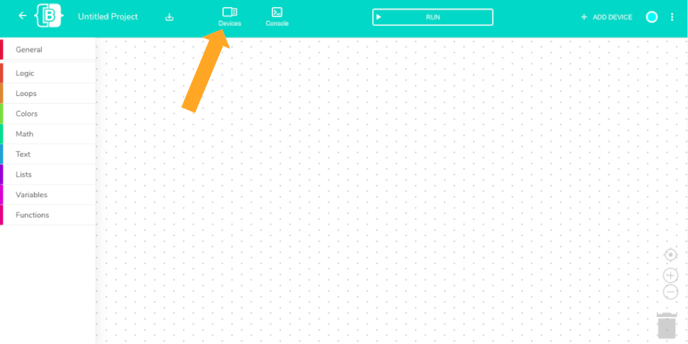
- Scroll down and select 'Spreadsheet.' It will appear on the left side of your workspace under 'DISCONNECTED DEVICES.' Under the Spreadsheet, click 'Add Spreadsheet'
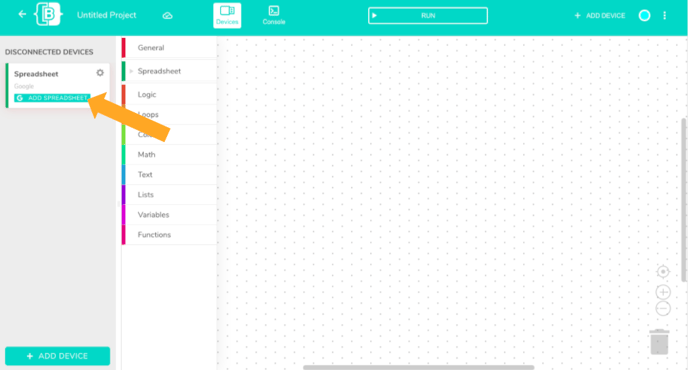
- Click on 'New Spreadsheet' or 'Existing Spreadsheet,' if you select 'New Spreadsheet', name your spreadsheet and click 'Submit'
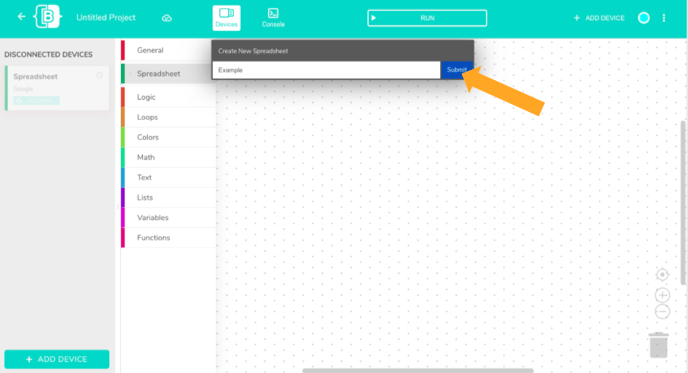
- Your spreadsheet will now appear under 'CONNECTED BLOCKS' and is ready to be opened!

Note: If your Google Account is not connected to your SAM Studio, you will first be taken to your Google Account login to connect your account.
