To pair your SAM blocks in SAM Space, click on the '+ CONNECT' button on the bottom left of your workspace.
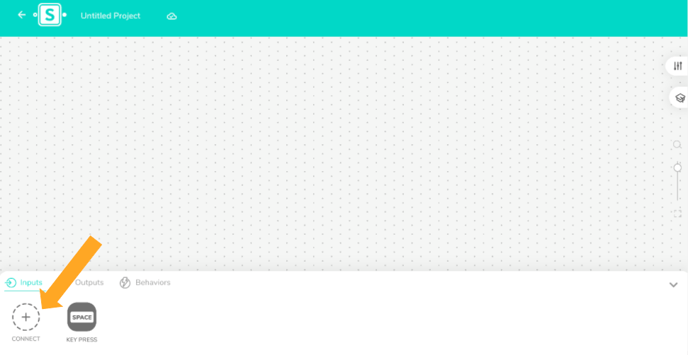
The pairing panel will appear. Next to the 'Pairing Panel' click on 'PAIR A BLOCK'
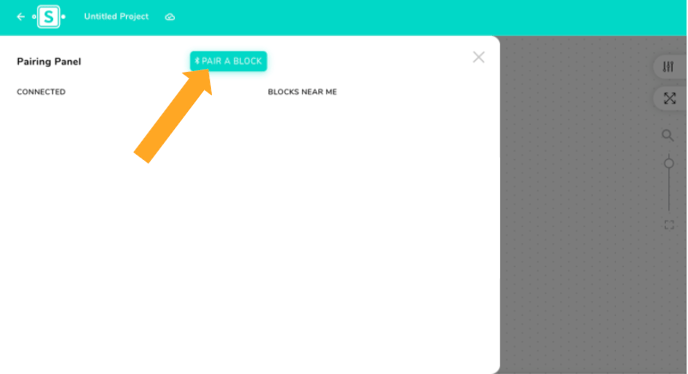
A window will pop-up. Turn on your physical block by holding the button above 'SAM Labs.' Find and select the block on the pop-up and click 'Pair'
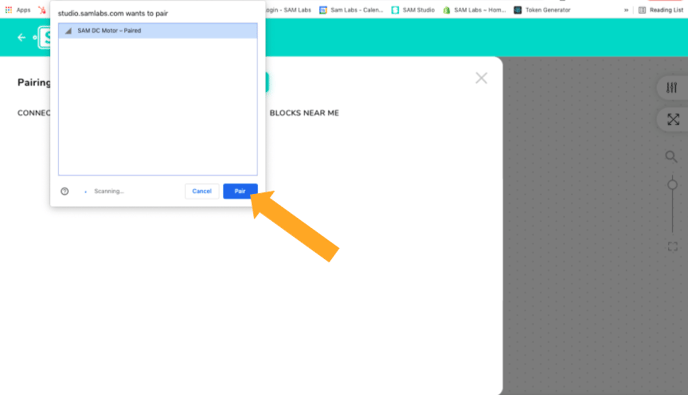
Note: Ignore the 'Paired' label next to the block. You still need to follow the step above. If a block has a bluetooth symbol to the left of it, the block is already paired
Your block will now appear under 'BLOCKS NEAR ME.' Check the color surrounding the virtual block on your screen and see if it matches the color on your physical block
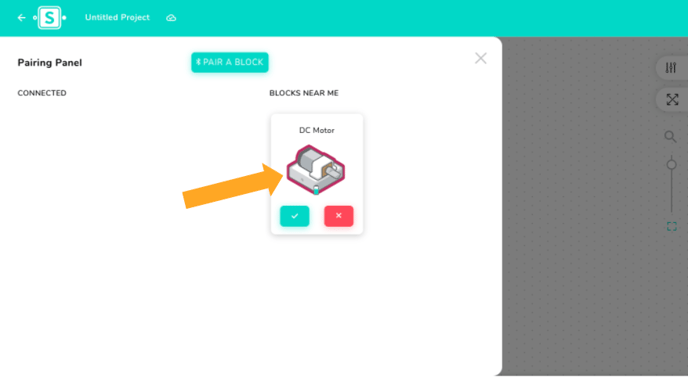
If the colors on the blocks match, press the green check mark. If they don't match press the red 'X'
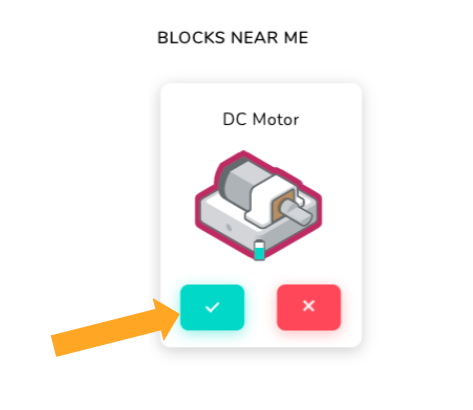 Click on the 'X' or the workspace. You will find your paired block under 'Inputs' or 'Outputs' on the bottom of your workspace.
Click on the 'X' or the workspace. You will find your paired block under 'Inputs' or 'Outputs' on the bottom of your workspace.
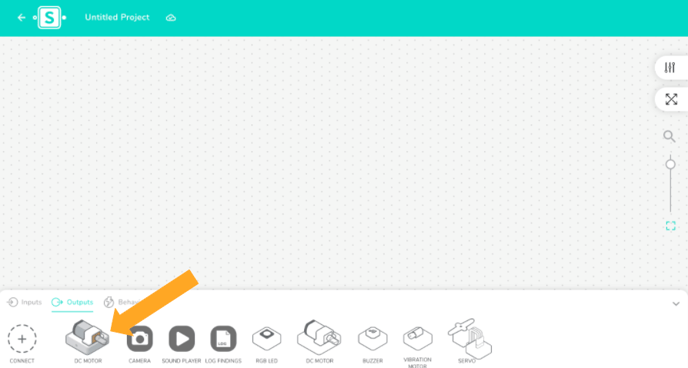
You're now ready to begin coding, drag it on the workspace to begin!
