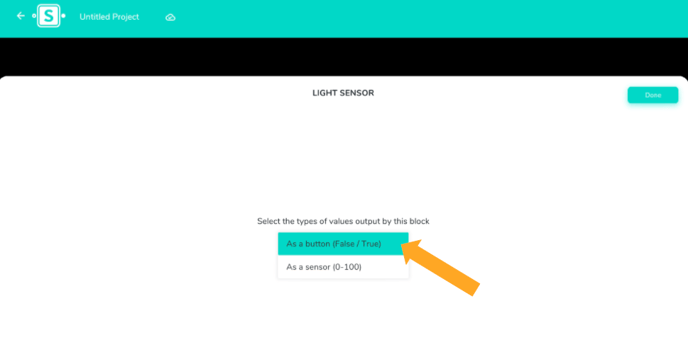- FAQs
- SAM Studio
- Using SAM Space
How do I change the Light Sensor to act as a Button on SAM Space and how is it useful?
Being able to change the Light Sensor to act as a Button is useful as it allows you to have a two-in-one sensor, with two different types of input in just one sensor. This is also helpful as it can allow you to do the lesson plans that require buttons without having to purchase extra sensors.
To change your Light Sensor to act as a Button follow these steps:
- Open up a SAM Space project
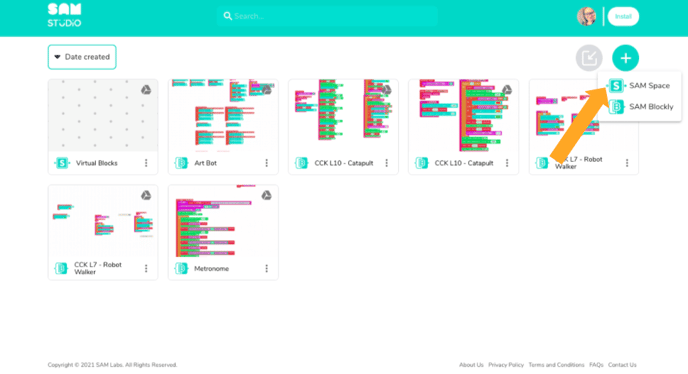
- Drag the Light Sensor block from the 'Inputs' section onto the workspace
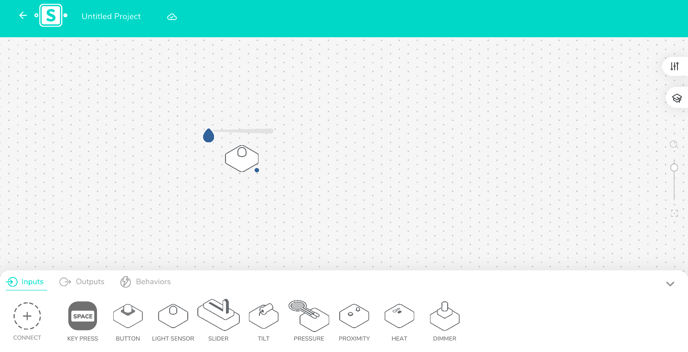
- Tap or click on the Light Sensor and select the cog
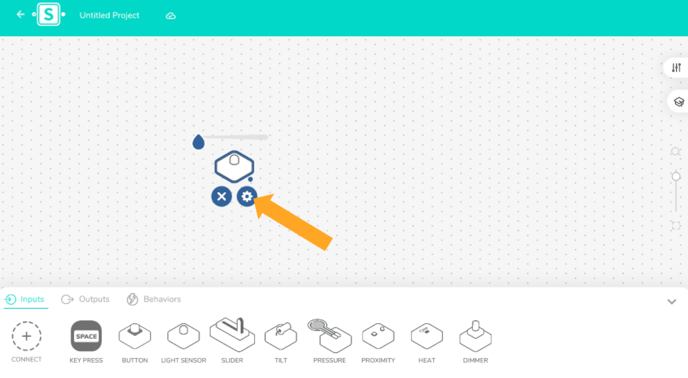
- From the drop-down, select 'As a button (False/True'