Yes, you can do all of the STEAM lessons on SAM Space without the blocks. There is a feature called 'Virtual blocks'. You can use the Virtual blocks in place of the physical blocks to create and test your systems.
To use the Virtual blocks on SAM Space, follow the steps below:
- First make sure they are enabled in the SAM Space settings by clicking on the settings button on the right side of your workspace.
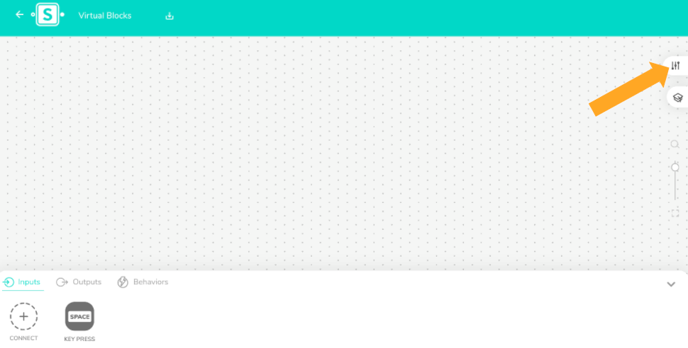
- Once your settings is open, find 'Show Virtual blocks'. Make sure the bar next to 'Show Virtual blocks' is blue, if it is grey, simply click on it.
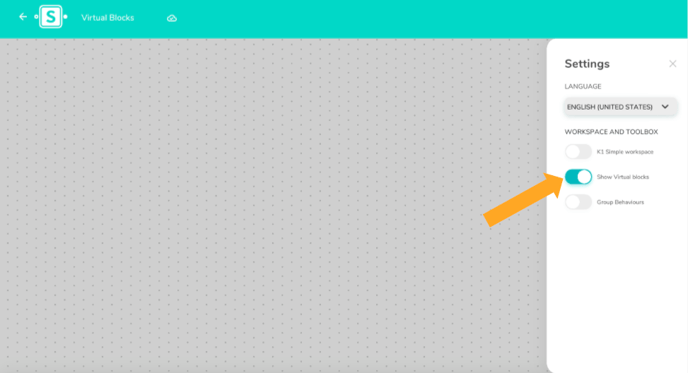
- Close the settings. You can now find your Virtual blocks in the 'Inputs' and 'Outputs' tabs on the bottom of your workspace.
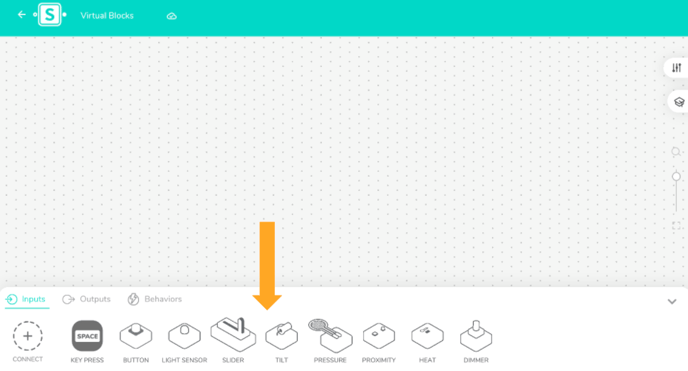
- Select the block you would like to use and drag it onto the work space. If you selected an Input, You will find a filled in dot above the block. Click or drag the dot and watch your Virtual block react!
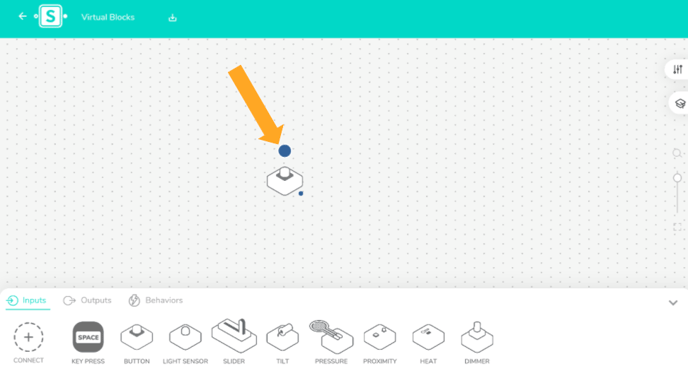
Note: To use the Virtual blocks, drag and drop them onto the screen, following the same process as you would with the physical blocks.
